ATTENTION: The VMAP program was discontinued after the acquisition of VMware by Broadcom as of August 2024 and the previously available software under VMAP is no longer available, so this page will only "live" here for a while so it doesn't disappear at once.
The Workstation Pro and Fusion Pro products, on the other hand, are now available "for personal use"; download instructions are here, for example.
- VMAP
- What is included in the program
- Who can use the program
- When the program cannot be used
- How to register
- Contact
VMAP - VMware Academic Program
The VMware Academic Program (VMAP) is a comprehensive program designed specifically for academia. The program allows users to gain easy access to the latest resource virtualization technologies. The program accelerates teaching and research in the rapidly growing area of virtualized infrastructures by providing faculty and students access to virtualization technologies commonly used in commercial environments.
What is included in the program
See the list of software.Each product is limited to only one license.
Who can use the program
FI students - on their home computers for one year with the possibility of renewal if they are taking an FI course focused on virtualization tools or participating in an FI research project or an FI research lab. They can use the software without reinstallation after the end of the course or research project until the end of their studies at FI.
FI teachers - on their home and office computers if they are FI employees and their job is to teach virtualization technologies, conduct non-commercial research or provide VT administration. They are required to uninstall the software upon termination of employment.
FI computer labs - for the purpose of teaching virtualization tools, the software can be installed on teaching computers and shared with other teaching computers.
FI Research Labs - SW can be installed on computers in a research-oriented lab or a lab dedicated to teaching virtualization technologies.
If you are interested in a use that is not explicitly stated or adequately explained here, do not experiment and contact the program administrator instead.
When the program cannot be used
The software cannot be used to create the necessary faculty infrastructure. The vSphere licenses obtained under this program cannot be used to virtualize desktop environments for normal work.
How to register
For an already registered authorized user, simply go to
https://itacademy.vmware.com/ click on Student login above and log in. The permission is only valid for one year for the duration of the faculty subscription (renews during November). New users or original users for an additional year must contact the administrator as follows:
-
First, they need to email the administrators at
winOuHHMKLPk@fi=QsQWE1wW.muniFp8qK1IdA.cz. They will generate an invitation that will be sent to the user by email. Please note that it cannot be excluded that it will be evaluated as spam, commercial communication, etc. - The invitation will contain a link of the form
https://itacademy.vmware.com/myaccount/l/redeem?ml_token=long-hexadecimal-number, when clicked, a page will be displayed containing
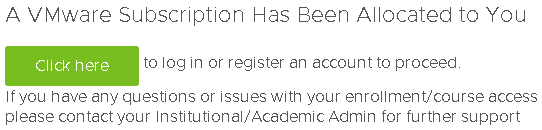
- Clicking on Click here will display
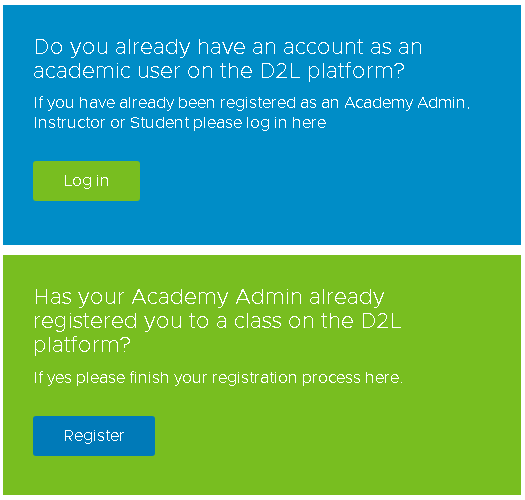
-
- If the email address to which you received the invitation is already registered in the system, you need to click on Log in, log in with this address and the corresponding password.
- Otherwise, you need to click on Register and fill in the required information in the form (oddly enough, it is not pre-filled, although it is already known except for the password), click on User Agreement and click on Create Account.
- In both versions of the previous step, the continuation should look like this:
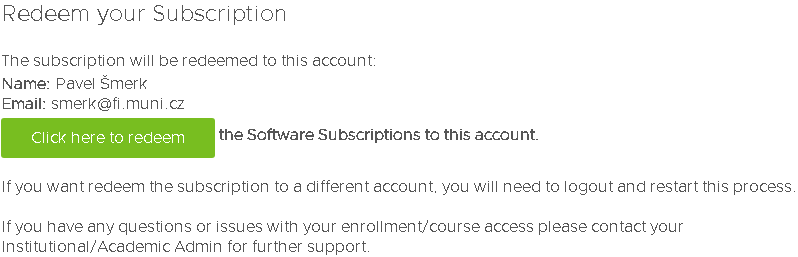
-
Click here to redeem then leads to

and after clicking on the link the user is already fully logged into the system. -
The keys and software can be accessed via the Get VMware Software & Licenses menu:
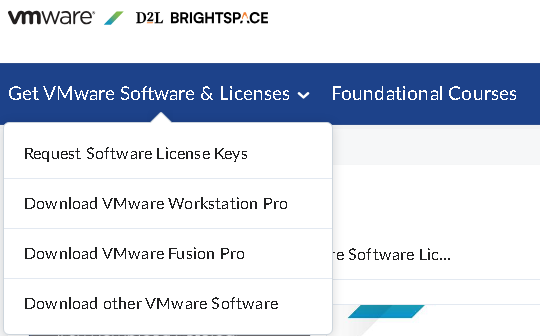
On narrow screens, the menu may not be directly accessible, but the triple bar menu needs to be clicked first:
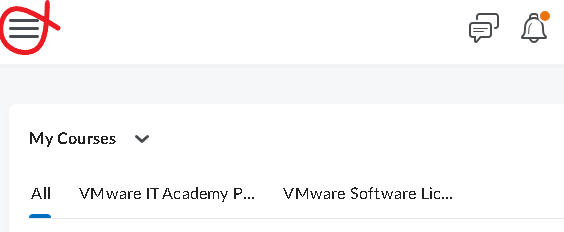
Contact
- VMAP Administrator at FI MU:
winKO93fOYwM@fiEFJMOcyvF.muniWT3eKbw5F.cz