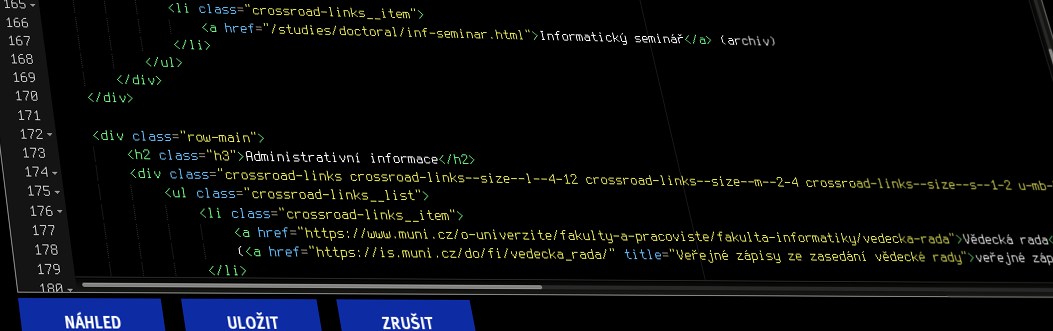
Page operations
Quick links
Create a new page
Doporučený začátek
Zkontrolujte svá práva
You can only create a page where you have the right to do so.
In the above listing, look for the right values
wiki_edit, which are of the form/webfi2016/ADRESA(/.*)?and have the icon , indicating that you can create or edit any page starting withADRESA.Rozmyslete si adresu stránky
The page address should follow several rules and conventions:
- The address should be in English for the Czech pages as well
/contacts/international.html
/kontakty/mezinarodni.html - use hyphens (
-) instead of underscores (_) to separate words
/for-partners/bachelor-theses/
/for_partners/bachelor_theses/ - use only lower case letters
/for-partners/activities.html
/for_partners/Activities.html -
if you are creating a page in a new directory, make sure there is an index
e.g. before creating/lab/aperture-science/contact.html, make sure/lab/aperture-science/index.htmlalso exists - the page title should be related to the content of the page
-
the file extension is
.htmlfor both HTML5 and Markdown formats, do not use.sxhtmlor.md!
- The address should be in English for the Czech pages as well
Vytvořte stránku ve wiki
In the browser address field, type
https://fadmin.fi.muni.cz/auth/wiki4/webfi2016/ADRESAwhere
ADRESAis the address of the page you want to create. This page will then be available on the official website ashttps://www.fi.muni.cz/ADRESA
Click on the Create button

Check the address of the page and confirm its creation by clicking on Create .
Tip
If you do not want to publish the page immediately on the official website, check Hidden. When you are happy with the page in the wiki, uncheck this option to publish it.Přejděte do editačního režimu

Because the wiki uses a versioning system, the text of the page must be saved in a revision. So go to the revision management by clicking on Revisions .

Then continue by clicking Edit revision. .
If you want to create a page in English, click on the link in the top right corner of the English
and then click Edit Revision to continue anyway .Vyplňte nadpis stránky

Fill in the Full Title and Short Title information. The former is used as the page title, the latter in the breadcrumb navigation.
Leave the input format to HTML5. Do not use SXHTML!
Hotovo, můžete editovat
In the box below the basic page information, you can start typing the page source code.
Where to go next?
- HTML5 basics How to make a bold or italic font?
- tags for uniform style How to add a large heading or email address?
Editing a page
Otevřete stránku ve wiki
If you found the page you want to edit on the official faculty web site, where the address is in the form
https:// www.fi.muni.cz/ADRESA, go into edit mode by clicking on the pencil icon at the bottom of the page.
This will take you to a page with an address in the form
https:// fadmin.fi.muni.cz/wiki4/webfi2016/ADRESA.Přejděte do editačního režimu

Nezapomeňte uložit
When you are happy with the revision and want to save it, click Save . If everything is OK, the message Revision saved successfully will appear and the new version of the page will appear on the official website within two hours.

Beware, if an error appears in the page header with the message Revision not saved!, you must correct all errors and try to save the page again before saving. Do not close your browser or you will lose all your changes!

Vraťte se na oficiální web
Click on the same pencil icon at the bottom of the page as in the first point to return to the official site. The old version of the page may still be displayed here.
Deleting or hiding a page
Otevřete stránku ve wiki
In the same way as in the instructions for editing the page.Zobrazte vlastnosti stránky

First click on the Page Properties button

Here you have the choice to hide or delete the page only.
Skrýt nebo smazat?
The preferred option is to hide the page. A hidden page will not appear on the official faculty website, it only exists in the wiki, but can serve as a base for other pages. Deleting it will also lose the edit (revision) history where useful information may be stored.
Hiding a page
Click on Edit Properties .

Check Hidden and click Save . The page will disappear from the official faculty website within two hours.
Deleting the page
Click Delete Page . Read the warning.

If you understand what you are about to do, click on I understand the warning above and know what I am doing, then click on Delete .
Rename the page
Otevřete stránku ve wiki
In the same way as the instructions for editing the page.Zobrazte vlastnosti stránky

Přejmenujte stránku

Enter the new page address. Then click the Save button. You cannot enter an existing address or the operation will end with an error.
Opravte odkazy na tuto stránku
If you know of pages that linked to the original address, correct the addresses there, otherwise they won't work. You can use our link checker for this - see the FI Web Management section on the Faculty Administration signpost and check links there.